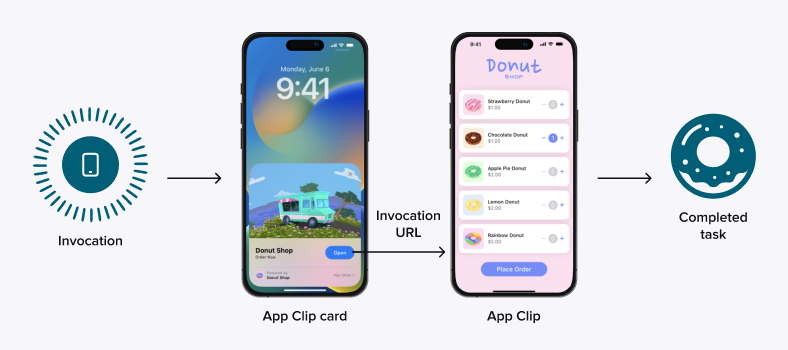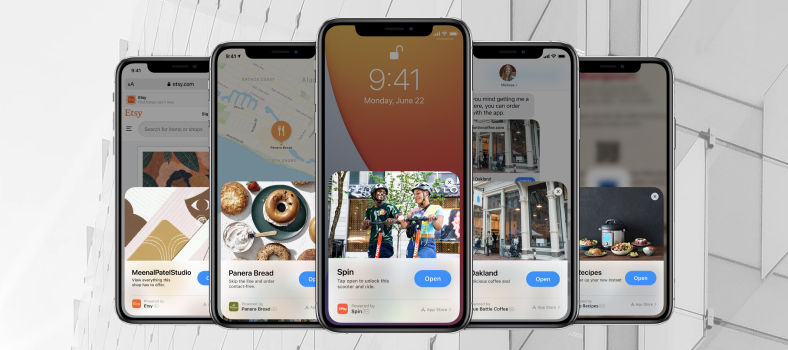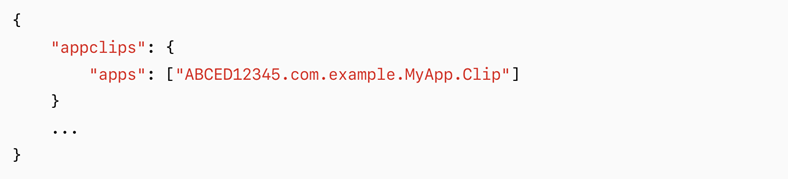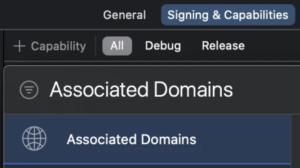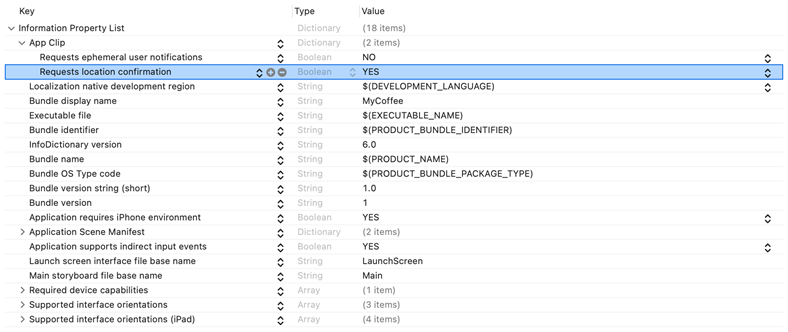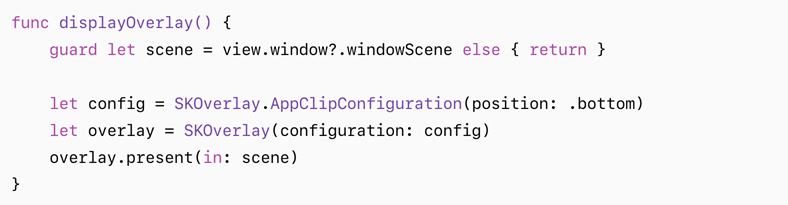Mobile apps are everywhere. With 1.6 million applications in the App Store, people use dozens of them daily. But they do not necessarily want this interaction.
7 out of 10 people do not like downloading a new application for a single transaction. And 80% of younger customers skip a purchase if they need to install an app first.
So, how should you attract more users to your app? Show them its benefits before they commit to downloading. This is where App Clips come into play. This technology provides a quick glimpse of your app, letting customers experience its features without installing. It works well for quick tasks like ordering a takeaway, renting a scooter, or checking out fast in supermarkets.
In this article, we cover the business advantages of App Clips, delve into their tech side, and offer tips from our iOS experts. Let us begin!
App Clips: How They Work
An App Clip is like a mini-version of your app, accessible when someone needs it. Let us see in more detail how it works.
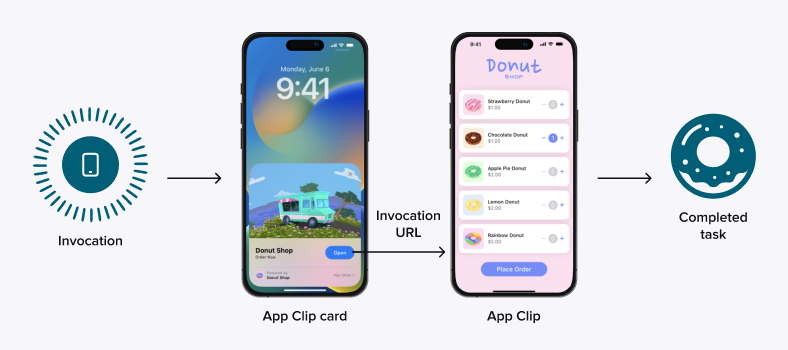
- Invocation. App Clips are designed to be easily reached in the real world or when a customer is browsing on a device or interacting. Users can activate App Clips by scanning App Clip codes, NFC tags, or QR codes at counters, storefronts, and on product packaging. Alternatively, they can launch them by following links in Messages, Maps, and websites. Newer versions of iOS further expand the accessibility of App Clips. From iOS 15, people can launch App Clips from Spotlight, and iOS 17 lets App Clips be started directly from other apps.
- An App Clip card appears on the screen to give users a clear understanding of what the technology can do and why they should use it.
- An App Clip. When someone accesses an App Clip, a tiny part of the app, just a few megabytes, gets downloaded to their device. Customers can use it for tasks like ordering coffee or buying a donut.
- Completed task. Once the operation is done, a user can close the App Clip, and it will be automatically removed from the device later.
How to implement in-app purchases with StoreKit?
Read more
App Clips: An Effective Way to Sample Your App
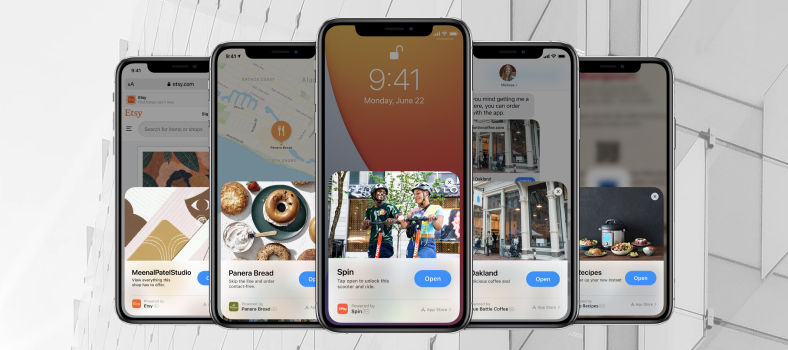
So why do you want to add App Clips to your application? Here are some of the key advantages you will get:
- Instant access. App Clips allow your audience to access specific functions without downloading the full application, signing up, and crowding the device memory. It can be especially useful when a fast action is needed, like making a purchase.
- Reduced friction. By allowing users to test an app without committing to a full download, App Clips can reduce the reluctance or hesitation some people might feel.
- Enhanced user retention and conversion. After trying an app functionality with an App Clip, people might be more inclined to download the full product.
- Immersive experience. By using the ARKit framework, you can link your App Clip to an augmented reality (AR) model and let your consumers interact with virtual objects in the real world. It works great for product demos, educational tours, or interactive games.
- Improved visibility on physical locations. App Clips triggered by NFC tags or QR codes allow businesses to integrate them into physical locations like stores, restaurants, or event venues and additionally promote the app.
- Better virality. App Clips can be shared through links or messages, potentially improving the app’s spread.
So, App Clips are a fast and easy way to introduce your app to your audience and let users try it without any commitments.
App Clips: Professional Tips for Your App’s Success
Now that we know “why” you should use App Clips, let us journey into the practical aspects of weaving them into your app – the “how”.
Setting Up an App Clip in Your Project
You should add an App Clip to your project as a new Target. Once done, you can either use existing modules and resources for the App Clip or create new ones specifically for it.
Keep in mind that the feature’s proper functioning is impossible if you do not link the application and the web server.
On the Server Side
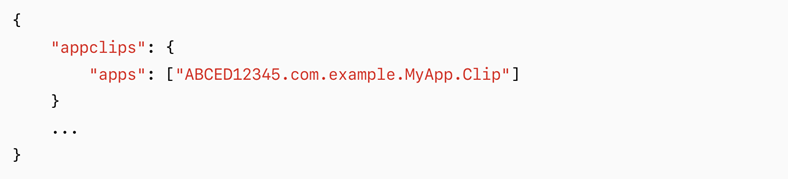
Add a file named “apple-app-site-association” to your server. Within this file, you will insert your Team ID and App Clip’s Bundle ID.
You can also set up a smart app banner that guides visitors from your website to the App Clip. Do this by inserting a meta tag in your code:
<meta name="apple-itunes-app" content="app-id=myAppStoreID, app-clip-bundle-id=appClipBundleID, affiliate-data=myAffiliateData, app-argument=myAppArgument">
Starting from iOS 15, you can add the meta tag “app-clip-display=card” to display a full App Clip card right on your web page.
On the App Side
Add Associated Domains in Capabilities. List all domains you are using with the prefix “appclips:”.
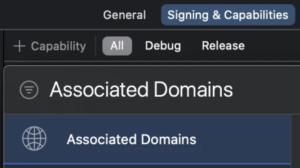
Responding to Invocations
When users launch an App Clip, the system provides an NSUserActivity object to help your app respond to the call. You can use the following methods to capture this activity:
SwiftUI’s life-cycle
onContinueUserActivity(_:perform:)
SceneDelegate
scene(_:willConnectTo:options:)
scene(_:continue:)
AppDelegate
application(_:continue:restorationHandler:)
Something tricky: How to solve UI security challenges of your iOS app?
Read more
Additional Features: User Location Check and Notifications
App Clips let you integrate additional functionality for better user experience. Verifying user location ensures customers are near a designated spot, such as a coffee point. And the notification feature sends users timely updates, like approaching food delivery.
To enable these options, you should modify Requests ephemeral user notifications or Request location confirmation variables in the Info.plist file:
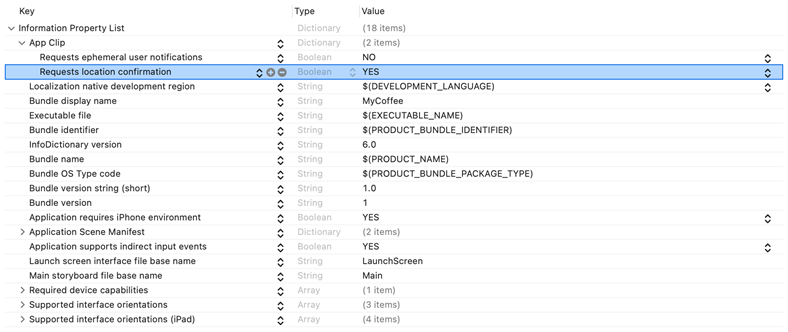
Users can see an alert on the App Clip card when the features are active and turn them off if they wish.
Sharing Data Between App Clips and an App
To start data sharing, you will need Groups first. Ensure you add the same Groups capability to the targets of both the App Clip and the app. For instance:
group.exampleApp.appClipMigration
Then, you can use one of the two primary data-sharing methods: FileManager Shared Container or UserDefaults.
Starting from iOS 16, App Clips support reading data from public Cloud Kit databases. Note that an App Clip can only read but cannot write data.
To enable CloudKit for your App Clip in XCode, open the Signing & Capabilities tab and select a CloudKit container you want to use.
Also, it is now possible to use a local Keychain to store private information between the app and the Keychain. When a user installs the full app, all the information, like payment data, is automatically transferred from an App Clip to the app.
Watch the video to learn more about how to connect the features and what limitations they have.
Recommending Installing the App
With App Clips, you can suggest users download your main app using the SKOverlay. Here is your algorithm of action.
UIKit
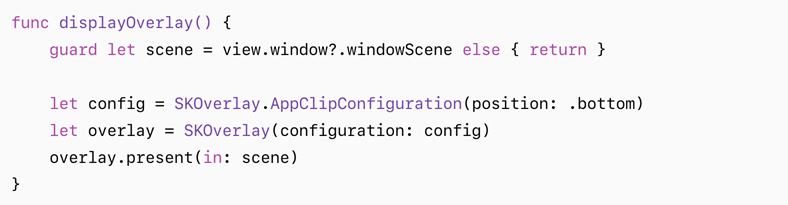
- Set up configuration: Specify the iTunes identifier for your application.
- Initiate SKOverlay: Using the configuration you just set, create an SKOverlay object.
- Display the overlay: Use the present method of SKOverlay to show it.
SwiftUI
Use the following modifier:
appStoreOverlay(isPresented:configuration:)
The Size of an App Clip
So how small should your App Clip be? It mainly depends on the iOS version. The limits in 2023 are:
- iOS 15 and earlier: up to 10 MB;
- iOS 16: up to 15 MB;
- iOS 16.4 and later: up to 50 MB, but a big size is appropriate only if:
- App Clips support solely digital invocations (like from your website) and not physical invocations like QR codes or NFC tags;
- The user has a stable and reliable internet connection (like at home) and is not on the go;
- It does not support iOS versions before iOS 16.4.
We advise keeping your AppClip well below the maximum size for the best user experience.
Conclusion
App Clips can be a powerful feature, acting like a free sample introducing your app to users. With limited time and space to convert potential customers, it is super important to prioritize both visual appeal and optimal functionality. After all, first impressions are one-time and lasting.
If you are clear about your audience needs and are searching for an experienced and trustworthy partner to make your ideas come alive, you have landed in the right spot with CHI Software.
Our dedicated mobile development team stays updated with current trends to ensure your app gets the expertise and quality it deserves. Reach out to us, and let us take care of the further details.
About the author
Artem is a talented iOS developer with a real knack for technology. Always keen to dive into new trends, he keeps himself right at the cutting edge of iOS development. His enthusiasm and skill shine through as he develops innovative apps that really stand out.
Rate this article
24 ratings, average: 4.5 out of 5